YouTube Video to Audio Converter Free
YouTube video to audio converter free online with smart AI precision. Extract MP3 audio quickly from YouTube links and enjoy perfect sound quality every time.
Convert YouTube Videos to Audio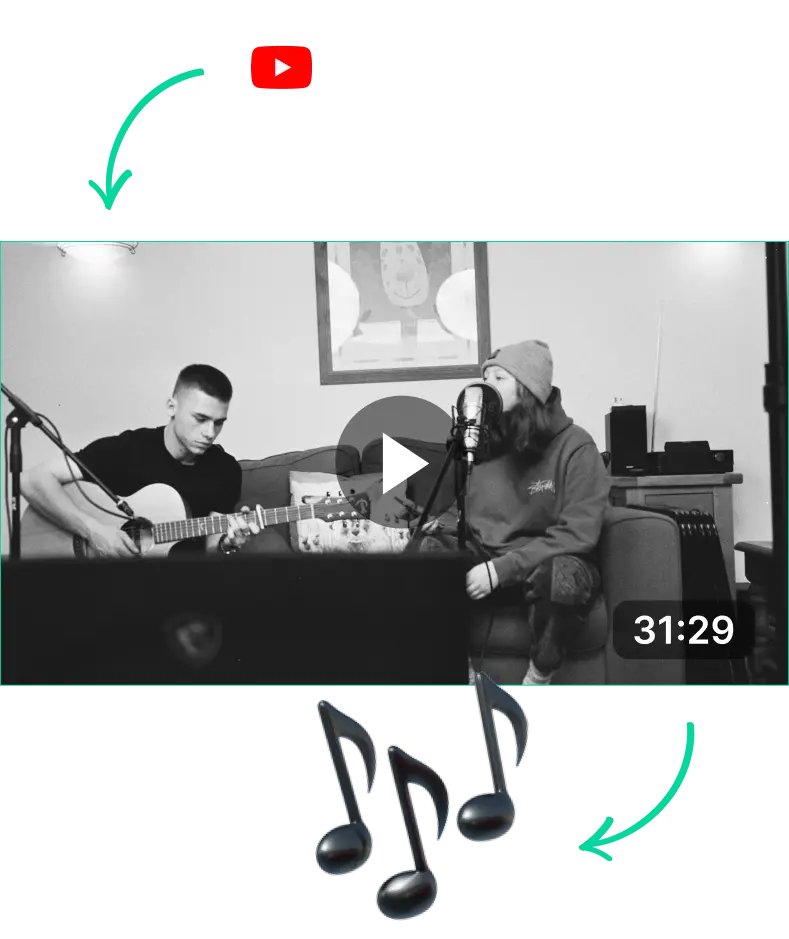
YouTube Video to Audio Converter AI for Quick Downloads
LiveLink.AI: The Fastest YouTube Video to Audio Converter AI Tool
LiveLink is primarily a video content repurposing tool. Most creators use LiveLink to transform their podcasts and videos into dozens of engaging TikTok-style short clips.
But LiveLink has a ton of other features. LiveLink includes a built-in video editor and downloading tool with various options. You can use LiveLink to convert your favourite videos into audio with AI.
LiveLink is user-friendly and provides lightning-fast processing time. You can use LiveLink to convert most YouTube videos into audio files in less than a minute.
Also, LiveLink stores all your projects on the web and processes them with the highest quality. You can download YouTube videos in 1080p, publish AI-clipped videos, and download MP3s which sound clear and professional.
LiveLink is perfect for students, content creators and businesses. You can use LiveLink’s efficient audio extraction feature for content repurposing, educational purposes, making loop audio generators and more.
Top Features of AI Video to Audio Converters for Quick Downloads
Apart from quality, speed is the next thing people look for when converting YouTube videos into audio or text. They want to extract the audio and video faster so they can start watching offline or using them in their projects.
What’s great about AI-powered YouTube video-to-audio converters is they are super fast. The AI streamlines the process by minimizing lag and improving the audio.
On top of that, AI can batch-process multiple videos at the same time. This can help you scale up faster and streamline your content creation process.
Besides that, AI-powered YouTube downloaders like LiveLink come with features like:
- High-Quality Audio Output: The AI optimises the audio, minimizes errors and enhances things whenever necessary. The result is high-quality audio that’s almost a one-to-one reproduction of the original YouTube file.
- Customisable Audio Formats: AI tools have their own processes and formats for converting audio. Thanks to this, they have full flexibility to adjust their audio formats, bitrate and compression levels.
- Built-in Editing Options: Some AI converters also utilize built-in MP3 audio editors for manual editing. Users can do things like trim, normalise and distort audio before downloading them.
Saving Time with YouTube Video to Audio Converter AI Tools
Whether you’re a content creator or a student, time is of the essence. So it’s important to streamline your workflows with an AI-powered YouTube to MP3 converter tool like LiveLink. Here are some ways to do just that:
- Edit Videos and Audio Before Downloading: Make any edits before you download your audio or video. This way, you can save time and not have to re-edit the content.
- Publish Directly to Social Media: Most tools like LiveLink allow you to schedule or publish content. You can use this to save time and avoid having to re-upload content.
- Save Your Projects Online: Find an AI converter that works on any device and saves your projects on the cloud. This way, you can access your projects from any device and work on them anytime.
YouTube Video to Audio Converter Free
Copy The YouTube Video URL
First, you have to head over to YouTube and find the video link. After that, head over to LiveLink.ai and paste the URL in the search box. Then, click on “Create Clips.”
Pick an Aspect Ratio Format
After that, LiveLink will need your input on which aspect ratio format is best. Typically, the 9:16 vertical video format is the best. But you can also pick between 1:1 and 16:9. After that, click on “Get Clips.”
Download Audio As an MP3 File
LiveLink will then start to convert YouTube videos into audio. The website will then redirect you to the home page and show current progress. After the process is complete, you can head into the project and download the audio file from the download button at the top right.
