Last Updated: May 6, 2025
Looking for a quick way to trim YouTube videos online? Check out LiveLink’s online video editor with auto-trimming features.
You don’t have to download large video files or other apps. Log into our web app and start trimming YouTube videos.
After trimming, you can download these trimmed videos or clips with export templates. These help you upload to TikTok, Instagram, and YouTube shorts with the push of a button.
With new features in 2025, LiveLink helps you repurpose content for social media faster. You can resize and reframe videos, insert automatic captions, schedule automatic posting and do so much more.
Trim YouTube Video From A URL
LiveLink comes with an online video editor that can handle YouTube videos with a URL. You don’t have to download large video files and use traditional video editing software.
This frees up your time and flexibility since you don't need to rely on a high-performance device to make simple trims. You can use LiveLink for cutting a video on YouTube by simply pasting the URL.
Also, thanks to LiveLink's fast processing speed, you can almost edit videos in real time and export them.
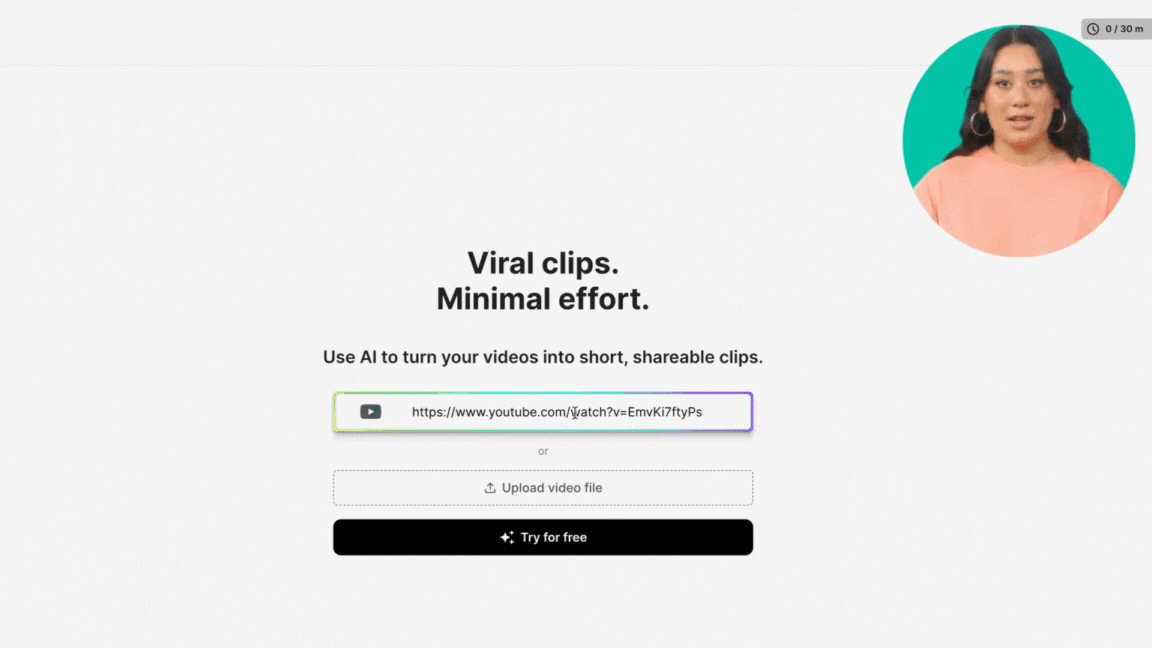
How to Trim YouTube Video From a URL
- Copy the URL of the YouTube video.
- Head over to the LiveLink web app.
- Paste the URL into LiveLink’s search bar. You can also upload a video file.
- LiveLink will create a new project. Click on the thumbnail to access this project.
- Find the clip or video you want to work on and click on the edit button.
- Click on the edit button to open the online video editor.
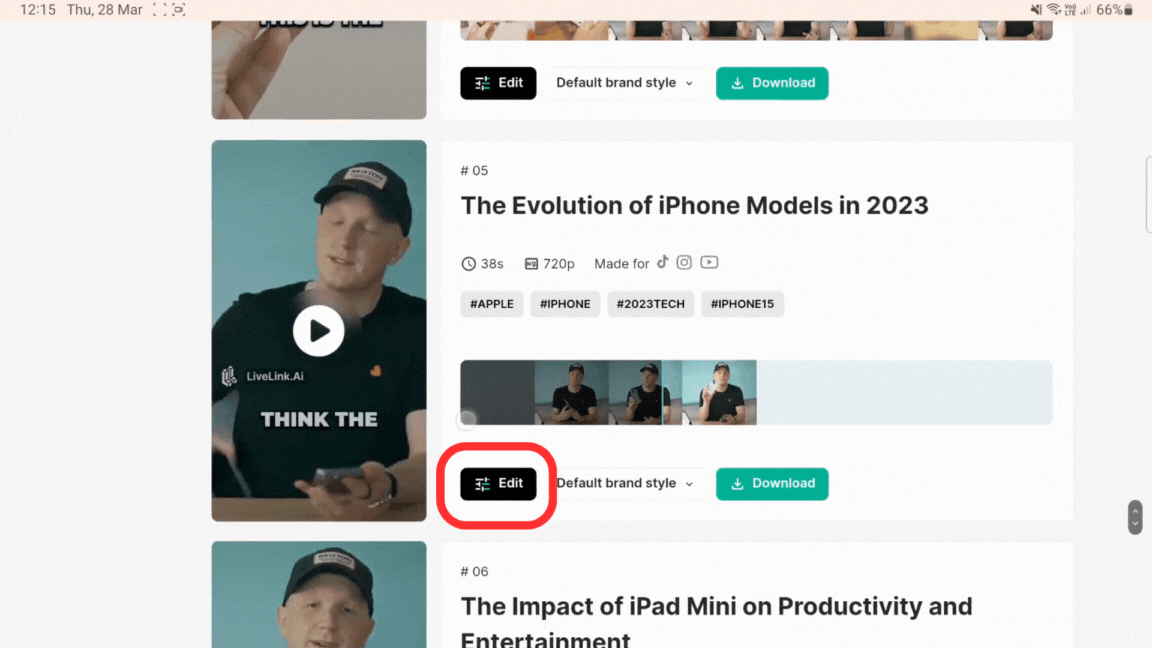
Want to know what’s the best platform for short videos: TikTok or YouTube Shorts? Check out this article to learn more.
Edit, Trim, Cut, and Resize with LiveLink’s Online Video Editor
You must keep your videos short and focused on your product or message to get more views. For this, you can use LiveLink’s AI which will trim down long videos into fun and engaging clips.
LiveLink's AI does this automatically but you can also use the built-in video editor to make manual changes. This way, you can trim videos to be even shorter or customise other aspects.
Speaking of customisation, LiveLink's newer features allow you to:
- Edit the transcript and create custom captions. This way, you can correct typos, provide context or insert links and promo codes.
- Generate hashtag recommendations. LiveLink's AI generates suitable hashtags based on context and intended platform. This can help you brainstorm hashtags quickly for each individual clip.
- Convert YouTube videos to MP3 and other formats. Maybe you only need the audio or the transcript. Whatever the case, LiveLink allows you to convert and download these sections separately depending on your needs.
- Connect YouTube accounts. You can simply connect multiple YouTube channels and pick the videos you want to trim or create clips for. This makes it easy for creators to import videos to LiveLink without hunting down the URL.
- Scheduled posting. LiveLink lets you draft posts and automate posting. This way, you can post content at the right time without doing it manually. Automated posting is perfect for creators who need to publish content at specific times,
How to Trim YouTube Videos Using the Visual Timeline or Transcript
- Create a new video project and select the video format for your trimmed video.
- Then, open the editor from there.
- Drag the green-colored tabs to set the start and end points.
- You can also pick a word from the transcript to set the start and end positions.
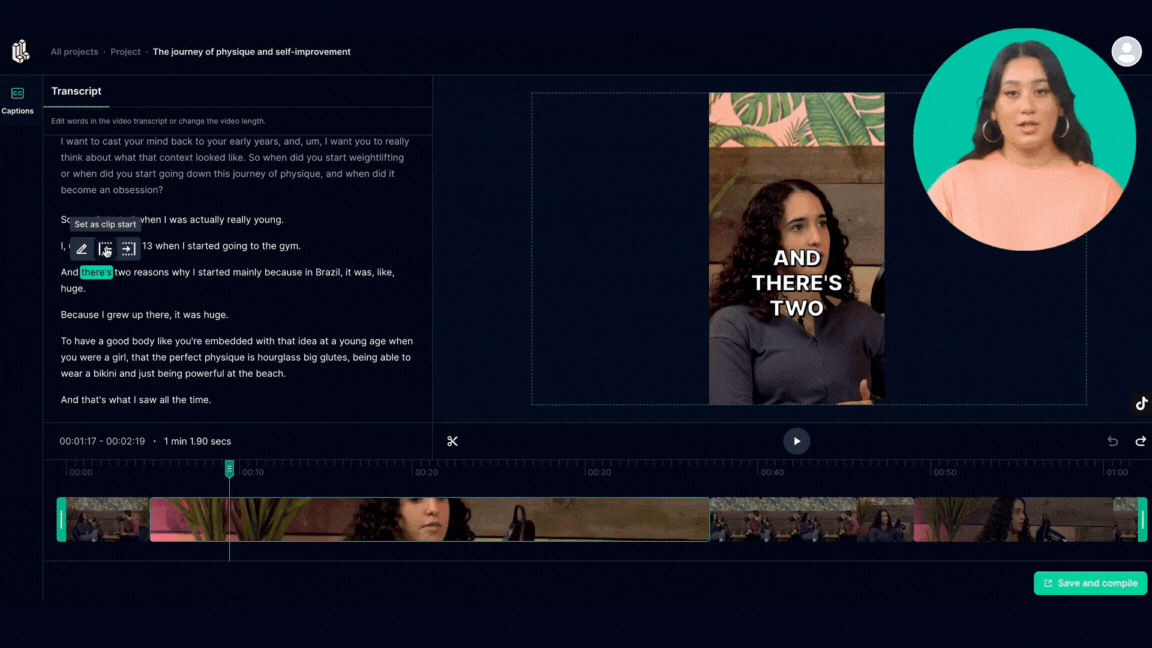
How to Split or Cut An Edited Video Into Multiple Clips
- Drag the timeline pointer to where you need to cut.
- Then, click the scissor icon or press “D” on your keyboard.
After this, you can reframe this videos separately or cut out parts from in-between. This technique is especially useful when you need to download your edited video without any long silences.
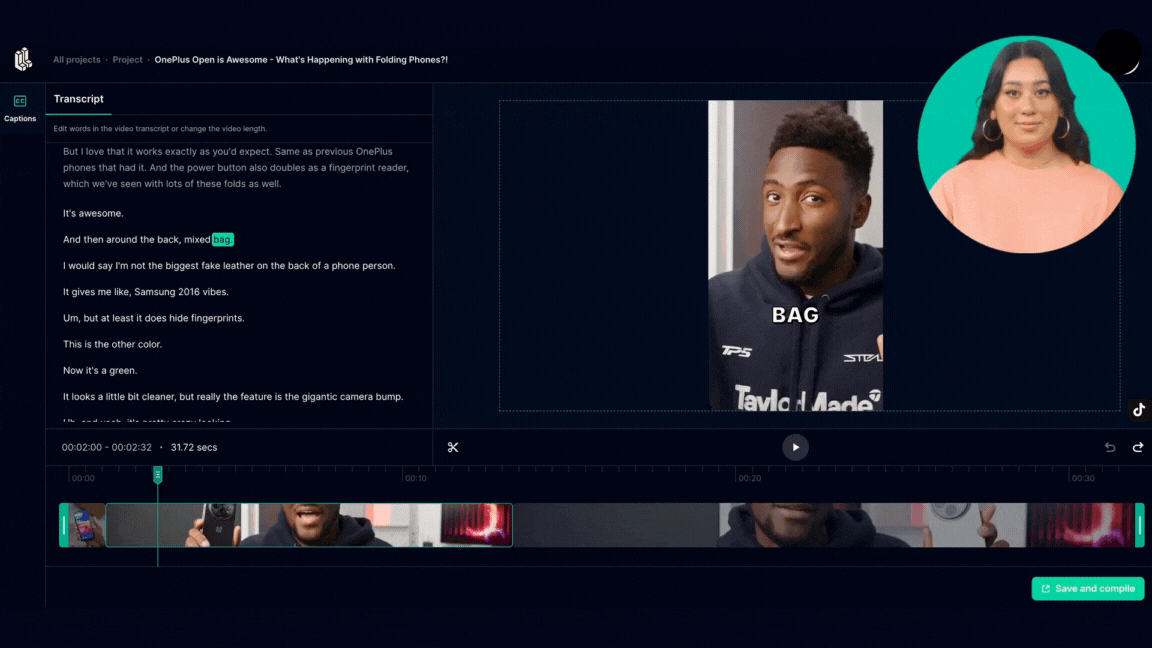
How to Reframe Individual Clips on YouTube Videos Online
In your video, you can reframe individual clips to focus on a person or product. It keeps your videos snappy and boosts engagement.
So if someone is talking on a podcast, you can reframe the clip to focus on them. For product videos, you can reframe the clip to focus on the actual product.
To reframe a clip in the video editor, use the mouse to drag the clip.
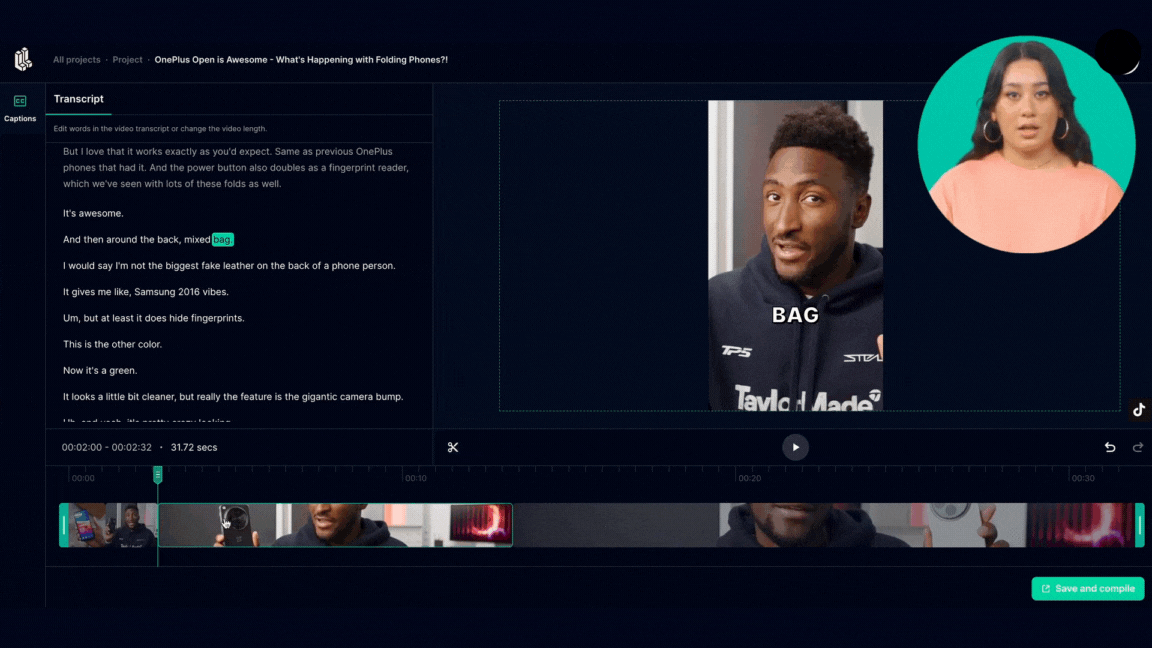
Who are Found and what is an office broker?
Yes, you can use LiveLink’s built-in video editor. It can help trim and resize YouTube videos for TikTok, Instagram Reels, and YouTube shorts.
If you’re using an online video editor such as LiveLink, you don’t have to download YouTube videos. You can use the URL and start editing a YouTube video right away.
A 9:16 aspect ratio with 1920 x 1080 resolution is the best for YouTube shorts and TikToks. You can use a 1:1 square or 16:9 horizontal landscapes but they’re not great for mobile view.
Yes, LiveLink can automatically find the best moments of a long-form YouTube video and trim it down to a YouTube-Shorts style smaller clip. You only have to link to the original YouTube video and LiveLink will take care of the rest.
