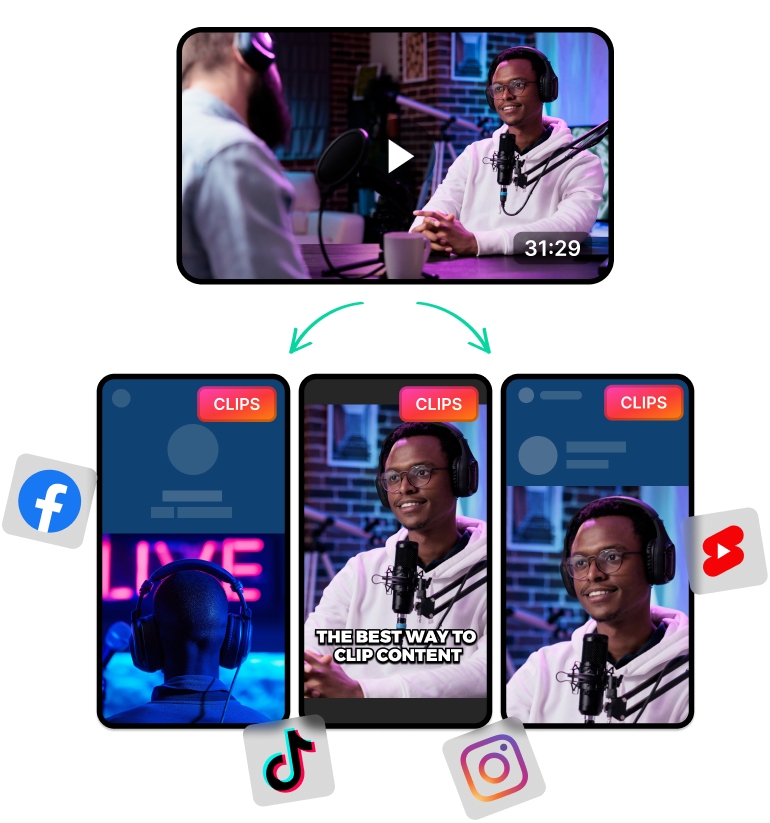Resize Video Clips to Share with Audiences Across All Your Platforms
Resizing your videos correctly improves the user experience and nets you more views. It also keeps your videos consistent visually and makes them compatible with any platform, device or region.
You can share the same clip on all your social media platforms without editing them individually.
Take the 9:16 mobile aspect ratio for instance. It's one of the most commonly used aspect ratio in mobile layouts for a reason.
So when you resize your videos to fit this 9:16 aspect ratio, you can post the same clip on these platforms without any extra editing.
How to Resize A Video
You have several option when resizing a video. You can crop the video to a specific aspect ratio (9:16, 1:1, etc.) or edit the dimensions.
That said, it's always better to resize videos by cropping them. This way, you have little room for error and less chance of distorting the final video output.
Also, most social media platforms optimize the file size and video quality based on the aspect ratio.
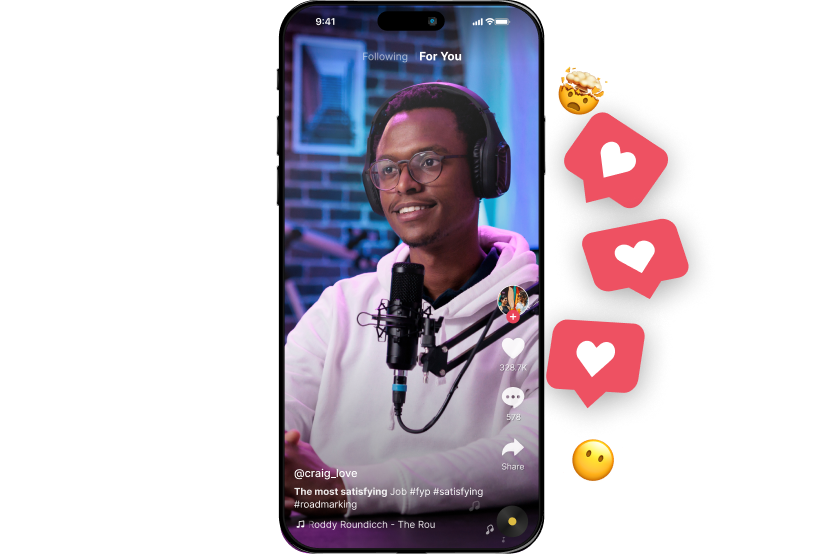
Other Benefits of Resizing Videos
So here are some of the reasons why it’s better to resize your videos:
- Boost Engagement: Resizing videos to fit the intended layout of the social media platform can do wonders to boost engagement. For instance, people on mobile prefer watching videos with a 9:16 aspect ratio. Most of them will swipe up if your video has a landscape orientation with lots of empty space.
- Optimise File Size and Reduce Loading Time: Resizing can also reduce file size without compromising on the video quality. This will make it easier to upload as well as make it easier for others to watch your content without any buffering or lag.
- Keep Costs Down: Smaller videos will use less space on the platform. So if you’re paying for storage or hosting, this can help you minimise costs.
- Optimise for Captions and Prevent Distortion: Resizing videos can give you a solid base to add captions that will look good across various devices and platforms. Resizing also helps you avoid issues like distortion and subjects going out of frame.
Speaking of YouTube shorts, check out this comparison between YT shorts and TikToks.
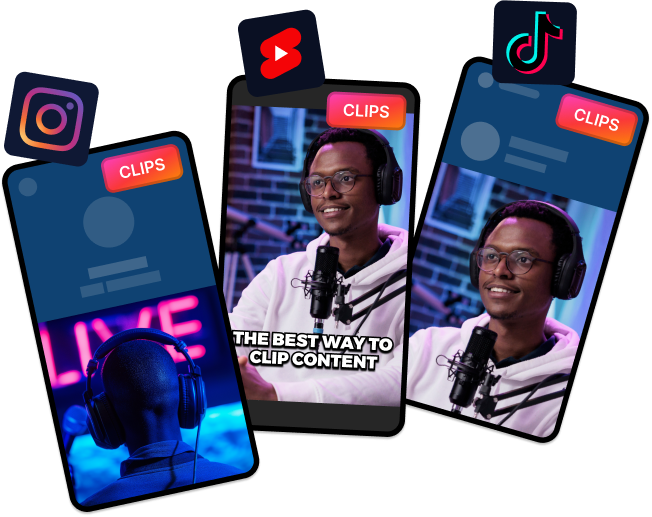
Why Choose LiveLink to Resize Videos?
One of the best ways to resize videos is LiveLink. LiveLink is a browser-based app where you can upload an original video file and crop it automatically. It uses an AI to resize videos for Instagram, YouTube shorts and TikToks.
But that’s not all, LiveLink offers other benefits such as:
- Automatic Reframing: LiveLink has an AI that can detect faces when resizing videos. This helps reframe each clip to focus on the speaker or object of interest.
- AI-Powered Auto Clipper: LiveLink can also auto clip longer videos into dozens of short-form videos. Its AI can pick out highlights from each podcast or video and split them up into upload-ready short clips.
- Hashtag Generator: Besides generating short clips, the AI can also analyse your content and suggest hashtags.
- YouTube Video Downloader: Download YouTube videos ad-free and as different file types. LiveLink’s YT downloader supports video formats including MP4, MP3, SRT and individual chapters.
- Auto-Post Scheduler: Worried about staying up late and finding the right time to post shorts? Use LiveLink’s post-schedule for peace of mind. Automate your posts and stop having to remind yourself or stay up late.